Comprehensive HTML Tutorial for Beginners : From Zero to Hero
Welcome to WebTutor.dev, your go-to resource for learning HTML online! In this tutorial, we'll cover the fundamentals of HTML (Hypertext Markup Language) with clear explanations and practical examples. Let's dive right in!
Lesson 1: Getting Started with HTML
HTML is the backbone of any web page. It provides the
structure and content of a webpage by using tags and elements. Here's a simple example of an HTML document:
<!DOCTYPE html>
<html>
<head>
<title>My
First Web Page</title>
</head>
<body>
<h1>Welcome to
WebTutor.dev!</h1>
<p>This is a
paragraph of text.</p>
</body>
</html>
Let's break it down:
<!DOCTYPE
html>: This declaration specifies that the document is an HTML5
document.
<html>:
The root element of an HTML page.
<head>:
Contains meta information about the webpage, such as the title.
<title>:
Sets the title displayed in the browser's title bar.
<body>:
The main content of the webpage.
<h1>:
A heading element, in this case, the main heading of the page.
<p>: A paragraph element containing text.
Lesson 2: Structuring Content with HTML Tags
HTML offers a wide range of tags to structure and organize
content. Here are some commonly used tags:
<h1> to <h6>: Headings of different levels, with
<h1> being the highest.
<p>: Paragraphs
of text.
<a href="https://www.example.com">Link</a>:
Creates a hyperlink to another webpage.
<img src="image.jpg"
alt="Description">: Inserts an image into the webpage.
<ul>
and <ol>: Unordered and ordered lists, respectively.
<li>:
List items inside <ul> or <ol>.
Lesson 3: Adding Styling and Formatting
HTML alone provides the structure of a webpage, but CSS
(Cascading Style Sheets) is used to add visual styling and formatting. Here's
an example of applying CSS to HTML:
Example
<!DOCTYPE html>
<html>
<head>
<title>Styling
Example</title>
<style>
h1 {
color: blue;
font-size: 24px;
}
p {
font-family:
Arial, sans-serif;
}
</style>
</head>
<body>
<h1>Welcome to
WebTutor.dev!</h1>
<p>This is a
styled paragraph of text.</p>
</body>
</html>
In this example, we've added a <style> block within
the <head> section. We then define CSS rules to
style the <h1> and <p> elements accordingly.
Lesson 4: Building Forms with HTML
HTML forms enable user interaction on webpages. Here's an
example of a simple form:
<!DOCTYPE html>
<html>
<head>
<title>Form
Example</title>
</head>
<body>
<h1>Sign
Up</h1>
<form>
<label
for="name">Name:</label>
<input
type="text" id="name" name="name" required>
<br>
<label
for="email">Email:</label>
<input
type="email" id="email" name="email" required>
<br>
<input
type="submit" value="Submit">
</form>
</body>
</html>
In this form example, we have input fields for name and
email, along with a submit button. The required attribute ensures that the user
must provide information in these fields before submitting the form.
Congratulations! You've completed the introductory tutorial on
HTML. By understanding these core concepts and practicing with more
examples, you'll be well on your way to building impressive webpages.
How to Master HTML Basics and Create Stunning Web Pages
How to Create Stunning Websites With CSS for Beginners
Mastering JavaScript: A Beginner's Guide to Programming Magic
Step Up Your Coding Game with jQuery: The Essential Guide for New Developers
Reactjs 101: A Beginner’s Guide to Building Dynamic Web Applications


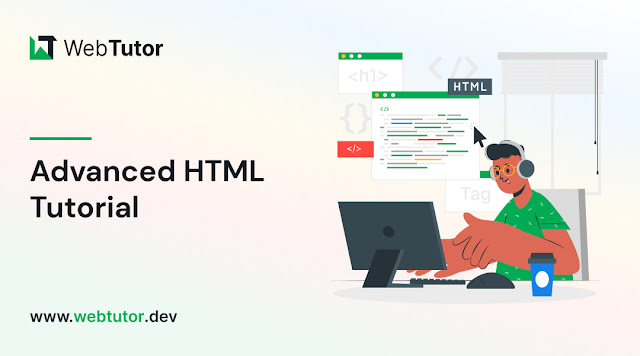
Comments
Post a Comment